Day 11. Distilling how to use Participatory Live Coding in-person and online - Tip 3 y 4
By Yanina Bellini Saibene in Education Community 100DaysToOffload 30Ship30
May 16, 2024
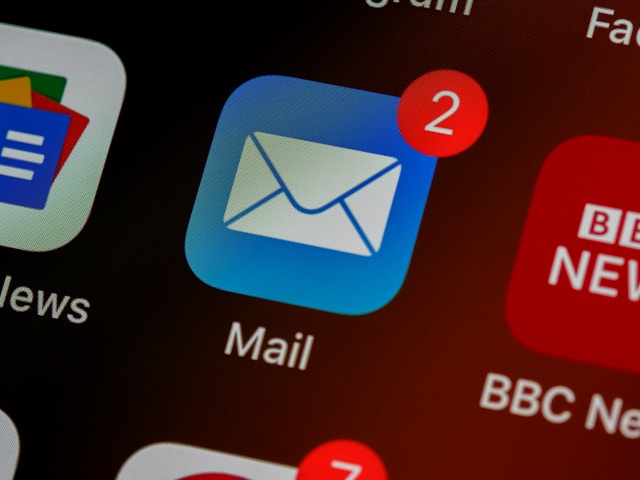
Foto de Brett Jordan en Unsplash
Today we have a double installment of tips for a useful and friendly implementation of Participatory Live Coding for you and your students.
Tip #3. Mirror your learner’s environment.
If learners have to work in a different environment than you, they need to make a mental effort that does not contribute to learning (this is called germane or “extraneous cognitive load”. Try to create an environment as similar as possible to what your learners have. If they are beginners, it is a high chance they have the default configuration of the IDE or software you are going to use.
A cloud-based solution is the best alternative to ensure you and your students have the same setup. Some of these tools allow you to include all the software, packages, and data you need avoiding installation problems and the consequent frustration. One of the problems with these solutions is the cost and bandwidth needed to use them during classes.
For example, when I teach SQL, I use SQL Lite Online. When I teach R, I use Posit Cloud in the first class, and then we use the last part of that class to troubleshoot installation issues on students' computers. I also have a Posit Cloud project as a backup in case some students can’t install everything on their computers.
Some teachers create a separate user with basic settings on their computers or a specific account for teaching if they are using an online service like Scratch or GitHub. Doing this can also help prevent breaking the lesson you are supposed to teach today because of updates or installations.
Tip #4. Avoid distractions.
Turn off notifications on the devices you are using and on your phone. Seeing notifications flash by on the screen distracts you and the learners. Open only the software, apps, and web pages you will need to use during the lesson. Close any other applications, including email and social media. Consider what desktop image and screensaver you use because you will end up sharing them with the class and on the video if you record the lesson.
It is important your assistant work to sort out students' questions and problems during class so that interruptions are orderly and serve the lesson rather than cut off its flow. Also, remember to give instructions on how to participate, how to ask questions, and use what tools before starting your live demonstration ( see tip number 1).
Finally, ask your student to reduce the number of distractions on their devices, such as notifications, emails, and other browser tabs they may have open while the class is taking place. You can’t control what they do, but making a friendly request can help some of them to close these distractors.
Tomorrow will discuss how to Use the screen(s) wisely.
- Posted on:
- May 16, 2024
- Length:
- 3 minute read, 470 words
- Categories:
- Education Community 100DaysToOffload 30Ship30